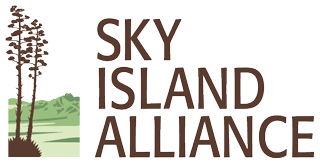To enable closed captioning with the Zoom webinar or meeting, please click the “More •••” button on the lower right corner of your Zoom window and select “Captions.”
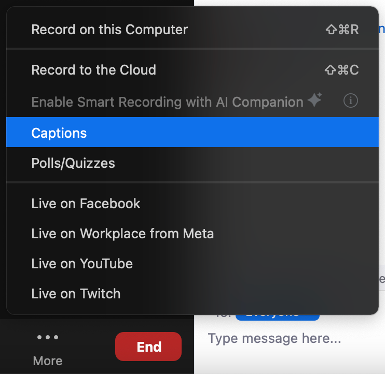
Then select “View Full Transcript” and a side panel will appear, displaying captions in your selected language.
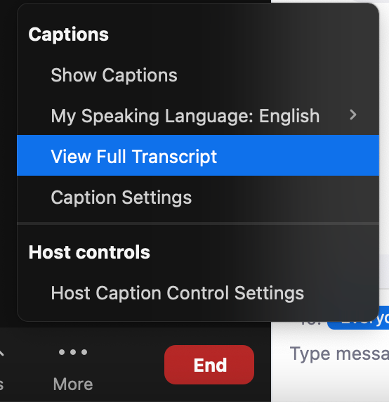
If you select “Caption Settings” under the same menu, more accessibility options will appear:
- Adjust the caption font size and color.
- Increase or decrease the size of the chat.
- Set to automatically dim a shared video when flashing images or visual patterns (such as stripes) appear.
These settings can also be adjusted prior to joining a webinar or meeting by opening the Zoom preferences under the app’s main menu. For more help on accessibility settings, please visit Zoom Support.